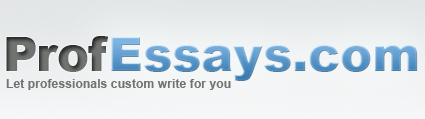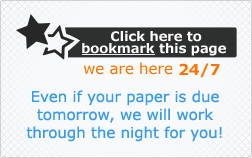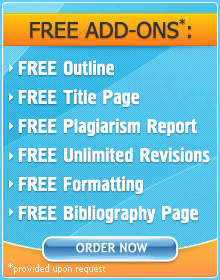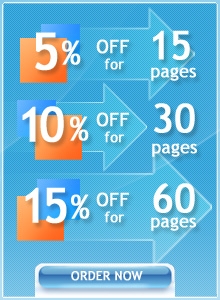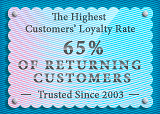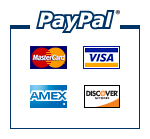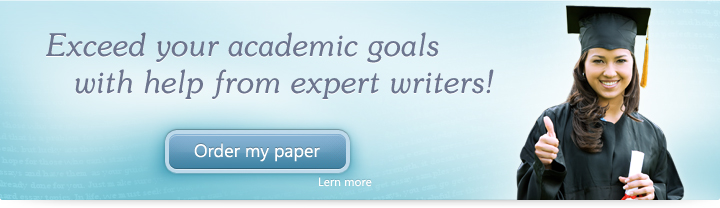
Exercise Lesson 7: Creating Your Slide
Instructions
Below are a few exercises to help you practice. Follow instructions carefully. A sample slide is shown to help you understand how your final outcome should look.
- In a new PowerPoint file, create a new slide.
- Use the title page template.
- In the title textbox type “The Story of My Life”.
- Set the font to Times New Roman, size 40.
- Make the font color blue and in boldface.
- In the subtitle textbox type “Here are a couple of things which were important to me”.
- Set the font to Times New Roman, size 28.
- Make the font color red and in italics.
- Save your presentation as “Exercises 7 Onwards”
- Duplicate your title slide.
- Save your changes using the Quick Access Toolbar.
Upon completion of the 11th step, this is how your presentation should look:
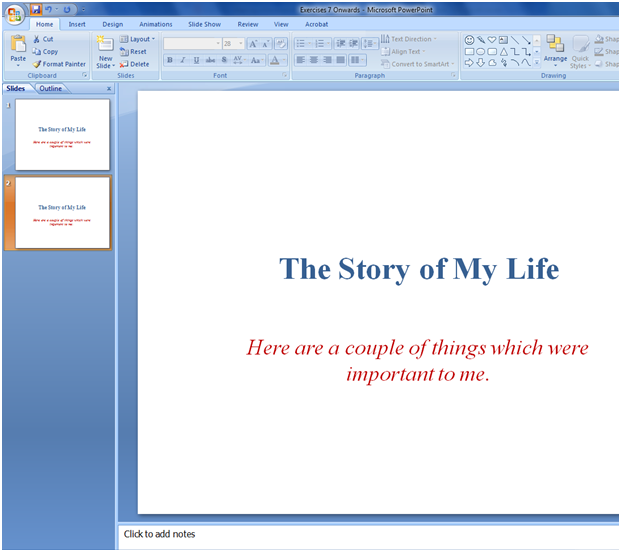
In this lesson, we were able to practice creating slides, choosing layout templates and duplicating slides. We were also able to practice the skills which we acquired earlier, such as changing font colors and styles.
 + 1-888-827-0150
+ 1-888-827-0150 + 44-20-3006-2750
+ 44-20-3006-2750