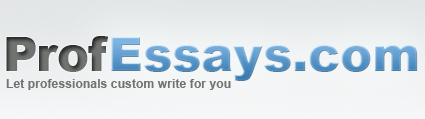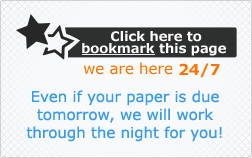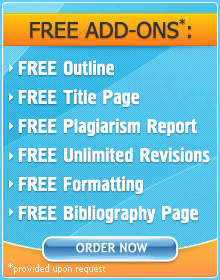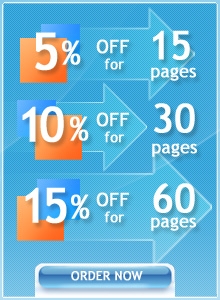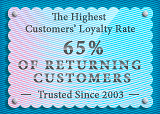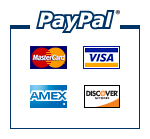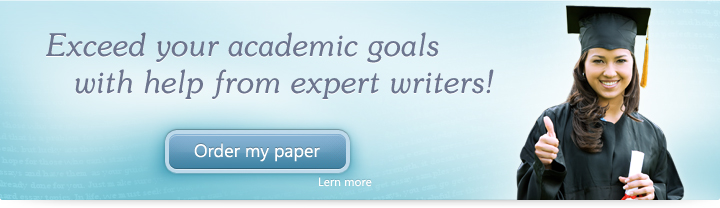
Exercise Lesson 3: The PowerPoint Window Menus
Instructions
Below are a few exercises to help you practice. Follow instructions carefully. A sample slide is shown to help you understand how your final outcome should look.
- Create a New Slide
- Select a blank template for it
- Make the orientation of the slide portrait
- Insert two text boxes—one on top of the other.
- For the top box, type “Header”—make sure that this is in Times New Roman, size 28 and in boldface.
- For the bottom box, type “The content goes here”. This should be in Times New Roman, size 82.
When you’re finished, your slide should look like this in the window:
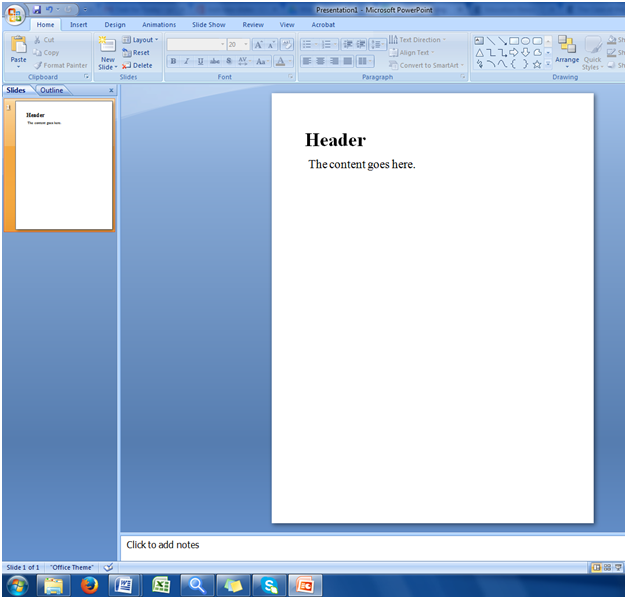
In this exercise, we were able to practice using the basic PowerPoint Menus which we took up in our lesson. This will help us master how to make basic changes to our slides.
 + 1-888-827-0150
+ 1-888-827-0150 + 44-20-3006-2750
+ 44-20-3006-2750